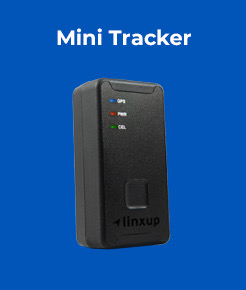Account & Device Activation
Table of Contents
Welcome to Linxup!
This simple step-by-step guide will walk you through installing and activating your account and devices. Let’s get started!
Review installation instructions here.
 |
Video Walkthrough |
How to create an account, activate devices, and activate and pair cameras
Activate Your Account
- Open your web browser (Chrome is recommended) and go to: https://activate.linxup.com/getstarted/
- You will be directed to the Activation Page where you will finish your account registration. Fill out the following information:
- Activation Code: Enter the Activation Code found on your device.
- Vehicle trackers and asset trackers have the activation codes listed on the device labels.
- ATLT Daily trackers and Mini trackers have the activation codes on the box they arrive in.
- The Stand Alone Dash Cam activation code is the serial number found on the camera itself and is displayed on the screen.
- First and Last Name: Enter your first and last name.
- Email Address: Please use the email address you provided when completing the order.
- Create/Confirm Your Password: Make it strong and secure!
- Read through our Terms & Conditions and then click the checkbox to agree before clicking ‘Next.'
- Activation Code: Enter the Activation Code found on your device.
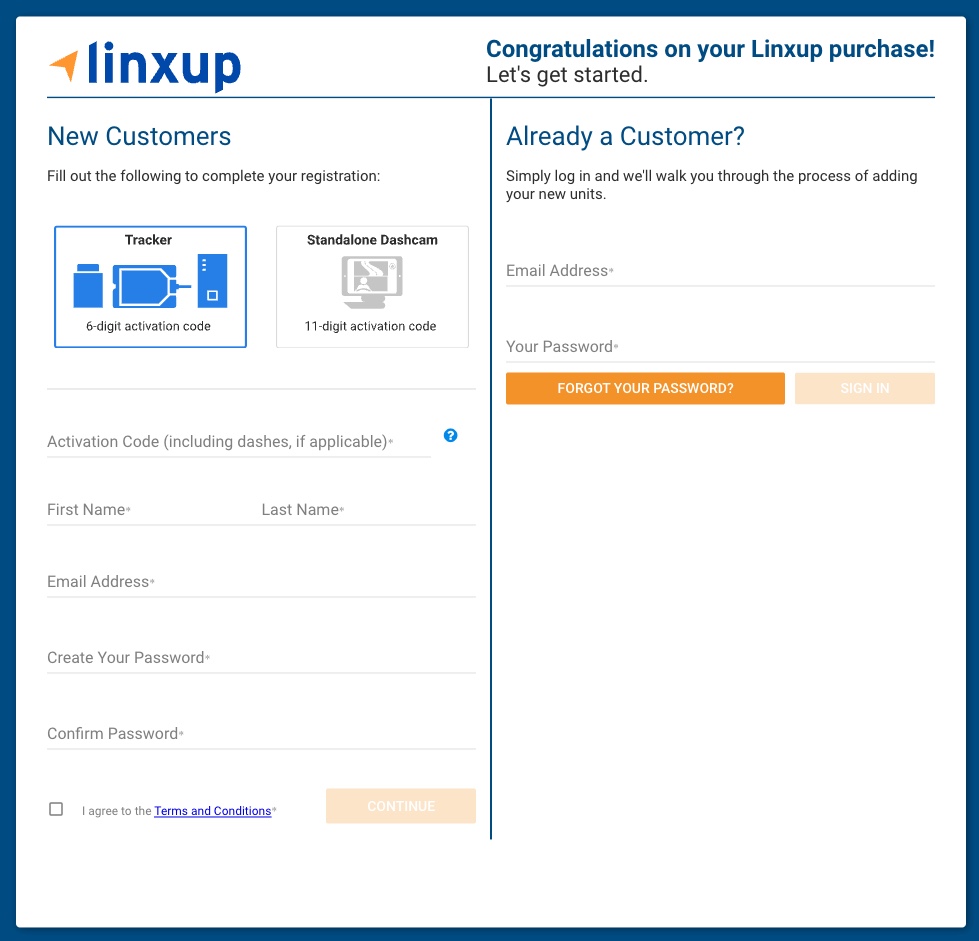
Activate Your Device
NOTE: If you just activated your account, your activation code you entered on the previous screen should auto populate in the New Tracker Activation pop up found in step 4.
If the New Tracker Activation box does not automatically appear, follow the steps below to activate your device.
- Log in to your Linxup portal: https://www.linxup.com/login.html
- Navigate to the Tracker Setup page.
- Select ‘Add New Tracker’ from the top right corner to open the New Tracker Activation box.
- Enter your activation code.
- Vehicle trackers and asset trackers have the activation codes listed on the device labels.
- ATLT Daily trackers and Mini trackers have the activation codes on the box they arrive in.
- Camera serial numbers are the activation codes.
- The Dash Cam activation code is found on the camera itself and is displayed on the screen.
- The linxCam activation code is found on the camera itself and on the box it arrives in.

- Name your tracker based on the naming convention you use to manage your vehicles.
- Some common ways to name your vehicle: Blue Truck, Van ##, Sophie’s Car, Ford F150, Tractor ###, etc.

- Enter in any optional information you would like to add for your tracker.
TIP: If you are adding trackers into multiple groups, complete Group Setup before activating the remainder of your devices.

Congratulations! You have now set up your first device and your portal has been activated for use. From here, you can either choose to activate more trackers or complete the process and begin using your system.
Installing your device is simple. The guides below will walk you through installing your tracking device step-by-step.