Table of Contents
Below are the instructions for your Driver ID.
To view the device on your portal, please ensure to activate your device.
Driver ID Overview
The Linxup Driver ID Key Fob is battery powered and uses Bluetooth (BLE4.0/5.0) to communicate with compatible vehicle trackers. The battery is estimated to last for about 5 years and is not user replaceable.
The Driver ID Key Fob, once assigned in the portal, can remain with its driver. Upon ignition, the vehicle tracker will read the signal sent out by the Driver ID Key Fob within the first 20 seconds (the system is able to differentiate a fob carried by the driver and a fob carried by a passenger based on transmission signal strength) and will send the ID number — along with battery level and signal strength — to the portal. The portal will then assign the driver associated with the ID number to the vehicle for the duration of the trip.
When a trip with a driver assigned is in progress, the driver’s name will show below the tracker name on the map page in the customer portal.
Activation and Assignment
NOTE: If receiving vehicle trackers with Driver ID Fobs, activate the trackers first.
- Remove the plastic battery tab from the key fob. Once this tab has been removed, the fob will transmit its ID number continuously.

- Once signed in to your Linxup Web portal, you can create drivers and add fobs in 'Setup > User Management' or, you may add fobs to existing drivers in ‘Setup > Driver ID Fobs.’
- To create drivers and add fobs in Setup > User Management:
- Choose ‘Setup’ from the top toolbar.
- Choose ‘User Management’ from the menu on the left.
- Click 'Create New User' in the upper right-hand corner (if the driver already exists, click the pencil icon).
- Fill in the user information. For further instructions on creating a user, review the Users section.
- In the 'Assigned Driver ID' section move the toggle for 'Use Driver ID' to the on position, then click the dropdown to reveal any existing fobs and/or the 'Add New Driver ID Fob' option.
- To create drivers and add fobs in Setup > User Management:
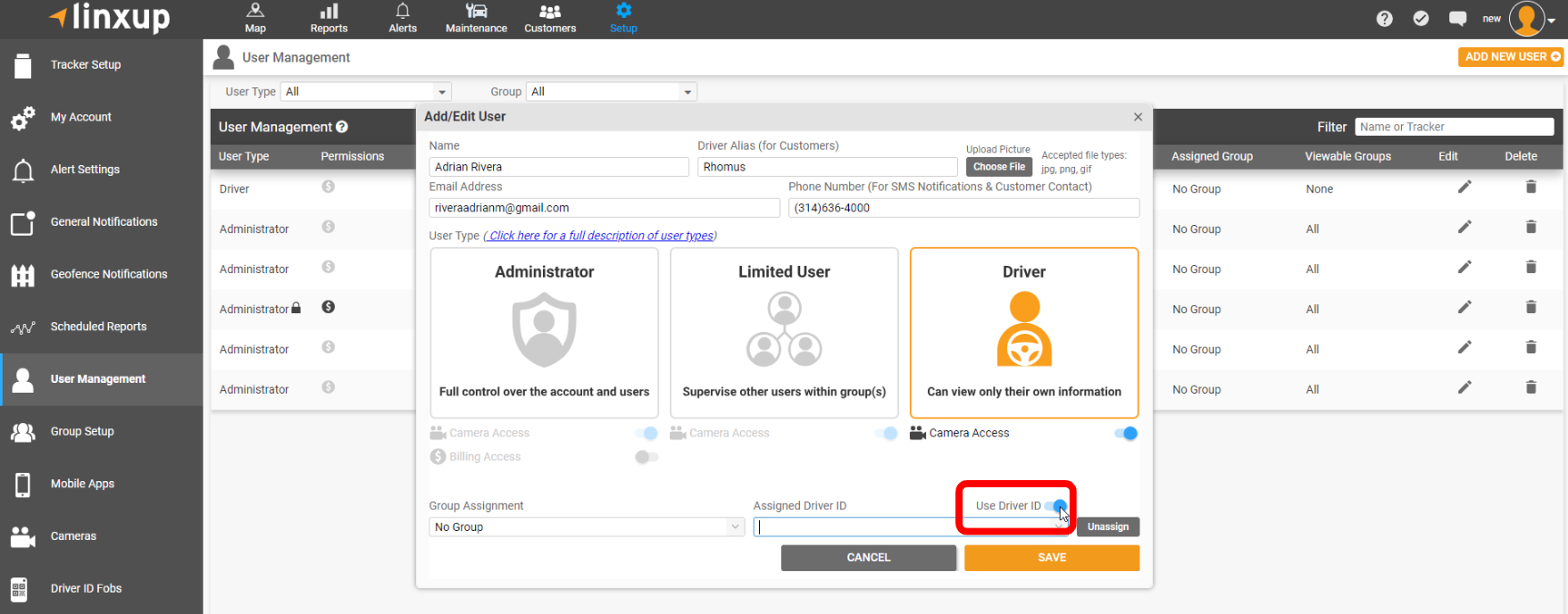
- To add a new key fob to your account, select ‘Add New Driver ID Fob,’ enter the numbers printed on the Linxup Driver ID Key Fob preceding “WQID-” and please ensure not to add any spaces. Click ‘OK.’


- You will get a confirmation box indicating that it may take up to 24 hours for the system to fully activate. This allows time for the vehicle tracker to update its firmware and configuration.
- If after 24 hours the fob is not connecting at ignition start, check in the 'Setup > Driver ID Fobs' list for any WQID number typos.
- Be sure to click 'Save' at the bottom of the Add/Edit User screen.
Assigning to an Existing Driver
- To add a fob to an existing driver in the Setup > Driver ID Fobs section:
- Choose ‘Setup’ from the top toolbar.
- Choose ‘Driver ID Fobs’ from the menu on the left.
- Click 'ADD NEW FOB' in the upper right-hand corner.
- Enter the numbers printed on the Linxup Driver ID Key Fob preceding "WQID-" with no spaces. Click ‘OK.’


- You will get a confirmation box indicating that it may take up to 24 hours for the system to fully activate. This allows time for the vehicle tracker to update its firmware and configuration.
- If after 24 hours the fob is not connecting at ignition start, check in the 'Setup > Driver ID Fobs' list for any WQID number typos.
- Visit the 'Setup > Driver ID Fobs' page at any time to view battery life (hover over the battery icon for the percentage) and view all current driver assignments at-a-glance. You may also edit fob assignments or unassign a fob on this screen by clicking the pencil icon.

- To assign an existing driver to the key fob:
- Click the pencil icon on the key fob listing to edit.
- Select the driver from the 'Assigned Driver' dropdown list.
- Be sure to click ‘Save.’

NOTE: The Driver ID key fob will not populate on the portal if it is inside an RFID blocking wallet, purse, or bag.
That's it!
Now it's time to start customizing your account. Visit our features section to learn how to set up users, geofences, alerts, and more.