Wired Vehicle Tracker
Table of Contents
Below are the installation instructions for your device.
To view the device on your portal, please ensure to activate your device.

 |
Video Walkthrough |
How to Install Wired Vehicle Tracker
Installing Your Wired Tracking Device
- Wiring the device into a vehicle is easy, and requires installation inside the passenger compartment of the vehicle.
- The Linxup wired device has a series of wires — you will only need to attach three of these wires to your vehicle (the additional wires are for future features or functions).

- The three wires you need are: the red wire (power), the black wire (ground), and the white wire (ignition sense).
- Locate a connection point in the vehicle for constant power, such as the fuse box. Remove the insulation on the selected wire.
- Connect the red wire on the Linxup device to the vehicle's constant power wire. This connection allows the device to receive power when ignition is off and on.
- Connect the Linxup black wire to your vehicle’s chassis. This connection serves as a ground for the device.
- Locate the vehicle’s ignition wire (reference the vehicle’s wiring diagram in order to locate).
- Verify the ignition wire by measuring the operating voltage while the key is turned to the ON or START position (the voltage should read 0 VDC when the key is in the off position, and typically between 11V and 14V when in the ON position).
- Connect the white wire on the Linxup device to the vehicle’s ignition wire. This connection allows the device to report ignition OFF and ON events.
- An optional plastic zip tie is included to secure the device under the vehicle dash with the label that reads “Label Side Down” facing down.
- Confirm the power connection.
- Following installation, allow 5-10 minutes for the Linxup device to power up and obtain a cellular and GPS fix. Your vehicle must be outside and not in a covered area so that it will receive GPS signal. When working properly, the blue light will blink once every 3 seconds and you will see a blinking green light.
- You should see your car’s location on the map (may take up to two hours).
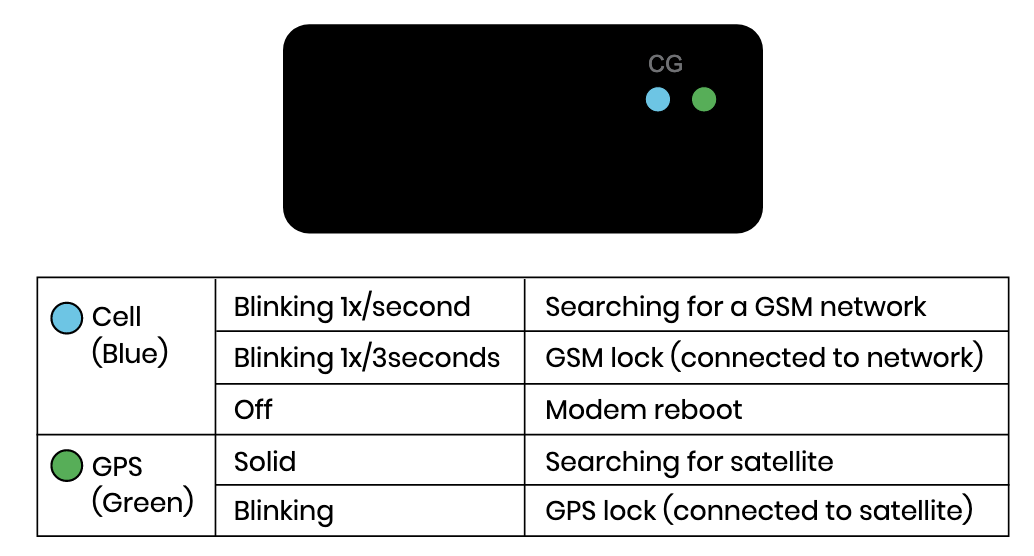
NOTE: You have the option to connect the yellow wire to monitor a secondary input following the instructions in step 3.
Unused wires should be taped out of the way and prevented from making contact with anything metal.
Visit https://www.linxup.com/wiredinstall/ to watch a video on the installation process.
-
For most PTO applications, follow the instructions below:
- Locate and connect the unpowered side of the control switch for the equipment being monitored.
- Connect the yellow wire to the correct terminal on your automotive relay.
- Connect the two remaining terminals on your relay to ground.

NOTE: Should your vehicle require a jump start, you will have to replace the fuse in the wiring harness with a 3 amp fuse.
That's it! You're ready to start tracking.
Now it's time to start customizing your account. Visit our features section to learn how to set up users, geofences, alerts, and more.