Table of Contents
Below are frequently asked questions about Map Alerts.
Select the arrow to reveal the answers to your questions.
Map Alerts
What kinds of alerts can I receive on my vehicles or drivers?
Alerts
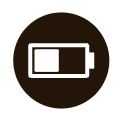 |
Asset Tracker Low Battery
This alert triggers when the internal battery on an asset or mini tracker device reaches a low level and needs to be recharged. |
 |
Check Engine
This alert triggers when the vehicle has triggered a monitored diagnostic code. |
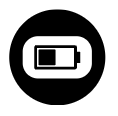 |
External Battery Low
This alert triggers when the external battery on the AT3 Asset Tracker is low. |
 |
First Ignition of the Day
This alert triggers the first time a vehicle starts up after 12:00 a.m. each day. |
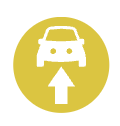 |
Forward Collision
This alert notifies of an ADAS event and triggers when vision-based, AI technology on the dash cam identifies rapidly oncoming objects which are likely to result in a collision. |
 |
Fuel Alert: Incorrect Location This alert triggers when the location of the tracker at the time of the transaction is more than a quarter of a mile from the location of the purchase. |
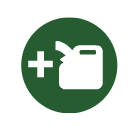 |
Fuel Alert: Over Capacity
|
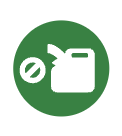 |
Fuel Alert: Unassigned Fuel Card
|
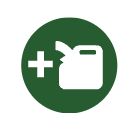 |
Fuel Fill-up Alert
|
 |
Geofence
You will receive one alert whenever a vehicle enters a geofence, and a second alert when a vehicle exits a geofence. |
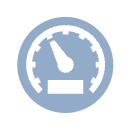 |
Geofence Speeding
|
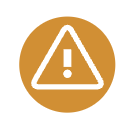 |
Harsh Braking
|
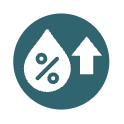 |
High Humidity
|
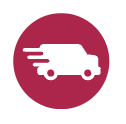 |
High Speed
|
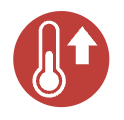 |
High Temperature This alert triggers when temperature is higher than threshhold you set. |
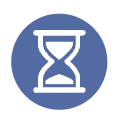 |
Idle
This alert triggers when a vehicle idles for longer than the time period you specify on the Alert Settings page. The default value is 3 minutes. |
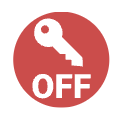 |
Ignition Off This alert triggers when your device detects Ignition Off. |
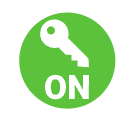 |
Ignition On This alert triggers when your device detects Ignition On. |
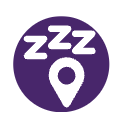 |
Inactivity - Geofence This alert triggers when a vehicle has not exited a Geofence for longer than the time period you specify on the Alert Settings page. The default value is 5 authorized days.› |
 |
Inactivity - Ignition This alert triggers when a vehicle has not generated a First Ignition Alert for longer than the time period you specify on the Alert Settings page. The default value is 5 authorized days. |
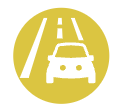 |
Lane Departure This alert notifies of an ADAS event and triggers when vision-based, AI technology on the dash cam identifies that the vehicle has drifted out of its lane for too long. |
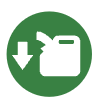 |
Low Fuel Alert Description: This alert will trigger when the fuel reaches the configured level (15% by default, configurable to 10-30%) |
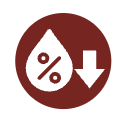 |
Low Humidity This alert triggers when Humidity is lower than threshold you set. |
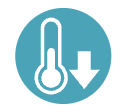 |
Low Temperature This alert triggers when temperature is lower than threshold you set. |
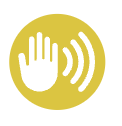 |
Movement
This alert triggers when the camera has detected movement. |
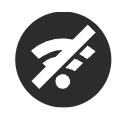 |
No GPS Signal This alert triggers when a GPS Tracking Device is not getting a sufficient GPS signal and is unable to update its location. GPS Tracking Device should be moved outside with a clear view of the sky. |
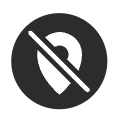 |
No Network Connectivity This alert triggers when your device has no network connection. |
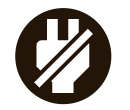 |
No Power Alert This alert triggers when a tracking device has lost power, either unplugged or another means. |
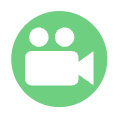 |
Ok Presto This alert triggers when a camera user has said "OK Presto" to record a custom video alert. |
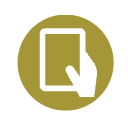 |
Phone In Use This alert notifies of an ADAS event and triggers when vision-based AI technology on the dash cam identifies a driver using a phone. |
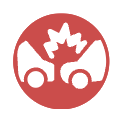 |
Potential Impact This alert triggers when the camera has detected an unexpected impact to the vehicle or a potential collision. |
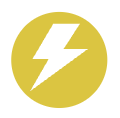 |
Rapid Acceleration This alert triggers when a driver accelerates rapidly, resulting in an increase of speed greater than 8.5 MPH per second. |
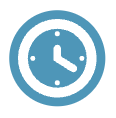 |
Sensor 1 (PTO) Unauthorized Use This alert only applies to users who have enabled PTO/Sensor monitoring. The alert triggers when the monitored PTO/Sensor action is used outside of the Authorized Hours schedule that you establish on the Alert Settings page. |
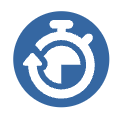 |
Sensor 1 (PTO) Use Exceeds Limit This alert only applies to users who have enabled PTO/Sensor monitoring. The alert triggers when PTO/Sensor usage exceeds the maximum number of Daily Uses Threshold that you specify on the Alert Settings page. |
 |
SOS This alert triggers when the SOS button is pressed for 3 or more seconds. |
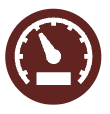 |
Speeding
This alert triggers when a vehicle exceeds the threshold you set above the posted speed limit. |
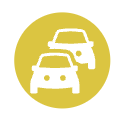 |
Tailgating This alert notifies of an ADAS event and triggers when vision-based, AI technology on the dash cam identifies an unsafe following distance. |
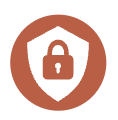 |
Power On/Tamper
This alert triggers when a tracking device has been unplugged and plugged back in. You will receive this alert after the device has been reconnected. Most tracker models cannot generate an alert when a device is unplugged because it has no power to transmit the alert. |
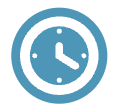 |
Unauthorized Use This alert triggers when a vehicle is operated outside the Authorized Hours schedule that you establish on the Alert Settings page. |
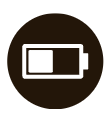 |
Vehicle Low Battery This alert triggers when the voltage on a vehicle battery falls below the default threshold setting of 12.0 volts. You may set a specific threshold on the Alert Settings page. |
Tracker Status
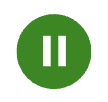 |
Idling Displays when a vehicle has been idling for at least 3 minutes. |
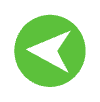 |
Moving Vehicle Denotes the direction in which a vehicle is moving. |
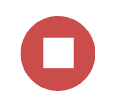 |
Ignition Off (Stopped) Shows how long a vehicle has been stopped with ignition off. |
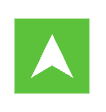 |
Asset Assets have square icons, while vehicles have circles. |
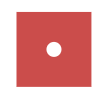 |
Asset Movement Without Ignition Asset tracker is moving but the ignition is off. |
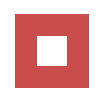 |
Asset Stopped
Asset tracker is not moving and ignition is off. |
 |
Mini Tracker Online Mini Tracker has received a signal recently. |
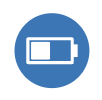 |
Mini Tracker Low Battery Mini Tracker has a battery level of 15% or less. |
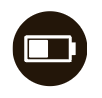 |
Low Battery Device is no longer reporting due to low vehicle battery. Please start car to resume reporting. |
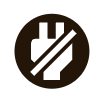 |
Unplugged
Device is no longer reporting due to being removed from power. Tracker may have been tampered with. |
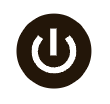 |
Power Off Mini Tracker is no longer communicating with our servers. Most likely the device is out of battery and needs to be charged. |
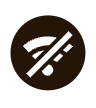 |
No GPS Device is no longer updating its location because it does not have proper GPS signal. Please ensure vehicle is outside with clear view of sky. |
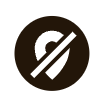 |
Offline
Device is no longer communicating with our servers. Most likely out of cellular range. |
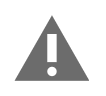 |
Never Checked In Tracker has been activated but has not yet checked in. Please ensure that the tracker is installed and the vehicle has power and cellular signal. |
Why am I receiving inaccurate speeding alerts?
We do everything we can to make sure your alerts are as accurate as possible. When it comes to reporting speeding events, there are a few things to consider:
- Confirm your Alert Settings are set to the proper ‘High Speed Threshold’ and ‘Posted Speed Alerts' for you.
- We use Google Maps, which may not be 100% accurate due to being outdated or GPS drift.
- GPS drift is a normal GPS behavior that occurs with all GPS devices where the GPS has an accuracy range of 50-100 feet due to moving satellites relative to the device.
- The posted speed may be outdated. You can update the posted speed limit by selecting the ‘Update Posted Speed Limit’ button on the top toolbar of the map page.
NOTE: To reflect updated posted speed limits, ensure to update the speed limit both ways on the road.
How do I update posted speed limits?
The system determines speed limits based on information from Google Maps. However, you can update speed limits on frequently traveled roads if the information from Google Maps is currently not accurate:
- Select ‘Map Options’ from the gray toolbar on the Map page.
- Select ‘Update Speed Limit’ to bring up the Update Speed Limit menu on the right.
- Select ‘Update a Speed Limit’ in the right menu to create a new speed limit segment.
- Click two points on the map to select a road segment.
- Enter the updated speed limit for this road segment and click ‘Save.’
- To edit an existing segment, click the edit (pencil) icon next to the segment and enter a new speed limit.
NOTE: To reflect updated posted speed limits, ensure to update the speed limit both ways on the road.

Why am I receiving multiple Power On/Tamper alerts?
Multiple Power On/Tamper alerts could be a sign that there is a problem with the device’s power source. The Power On/Tamper alert is a notification that the device has been powered up and is seeing a transition from 0V to +12V.
Verify the device is securely installed:
- If using a wired device, verify the device is wired correctly and that the vehicle battery is good.
- If using a plug-in device, look for a loose or bad connection.
Why am I getting idling alerts when my device is not installed?
If the device was removed from the vehicle while the vehicle was idling, then the device will continue to report an idling event. The device should only be removed from the vehicle when the ignition is turned off.
To reset the Idle Alerts, plug the device into a vehicle, turn the vehicle on and off, and then remove the device.
How do I change my time zone?
To change your time zone:
- Select ‘Setup’ from the top toolbar.
- Select ‘Alert Settings’ from the left menu.
- In ‘General Settings’ section, locate the Time Zone and select your time zone from the dropdown menu.
- Select ‘SAVE CHANGES’ to apply your changes.

NOTE: To change your time zone to automatically align with daylight savings time changes, select “daylight” time.
Example: CDT.